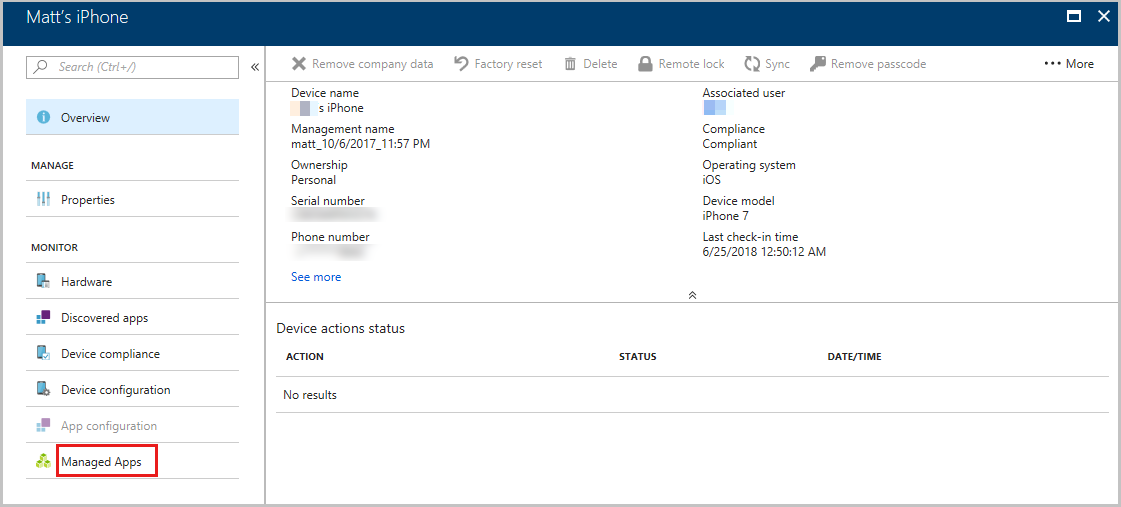
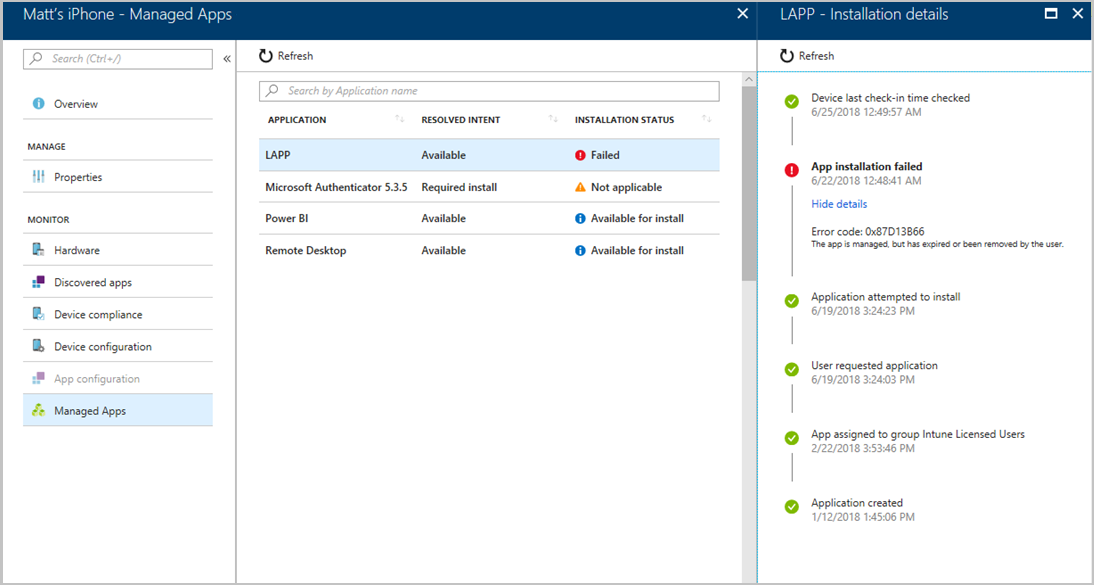
This article gives troubleshooting guidance for when app installations fail for Microsoft Intune-managed apps. The Intune Troubleshoot pane provides failure details, including details about managed apps, to help you address user help requests. For detailed information, see Use the troubleshooting portal to help users at your company. In the Managed Apps pane, you can find information about the end-to-end lifecycle of an app for each individual device. You can view installation issues, such as when the app was created, modified, targeted, and delivered to a device.
For specific app installation error code information, see Intune app installation error reference.
To help administrators successfully use Microsoft Intune, Microsoft has developed diagnostic scenarios that cover top support topics and the common tasks for which administrators request help with configuration. It's important to note that these diagnostics can't make changes to your tenant, but they do provide insight into known issues and instructions to fix them quickly.
These diagnostics aren't available for GCC High and DoD environments or Microsoft 365 operated by 21Vianet.
As an administrator, navigate to the Microsoft 365 admin center. In the navigation pane, select Show all > Support > Help & support. Alternatively, select Help & support on the bottom right side of the page. After you briefly describe your issue (for example, "I need help deploying apps"), the system determines whether a diagnostic scenario matches your issue.
For the user having an issue with app deployment on their device, type their email address and then select Run tests. After the diagnostic checks finish and a configuration issue is found, the system provides steps to resolve the issue.
If a diagnostic detects an issue and you implement a fix based on the results, consider rerunning the diagnostic to ensure the issue is completely resolved.
You have to run the diagnostic as an administrator.
The following diagnostic is currently available for app deployment issues:
| Diagnostic | Description | Link |
|---|---|---|
| Intune app deployment | This diagnostic helps identify the cause of the issue that a user's application deployment doesn't complete due to various failures. | Run Tests: Intune app deployment |
Intune provides app troubleshooting details based on the apps installed on a specific user's device.
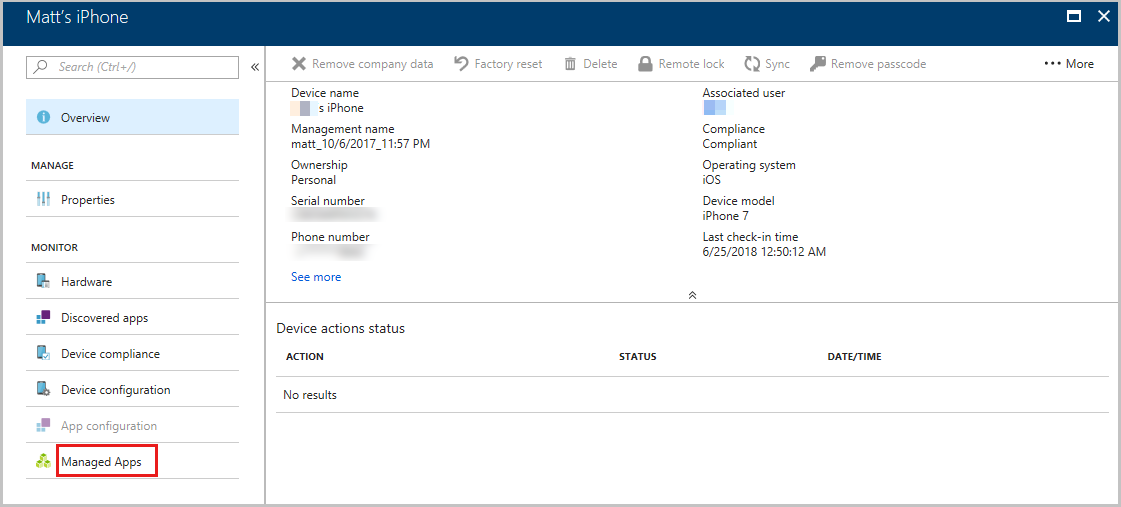
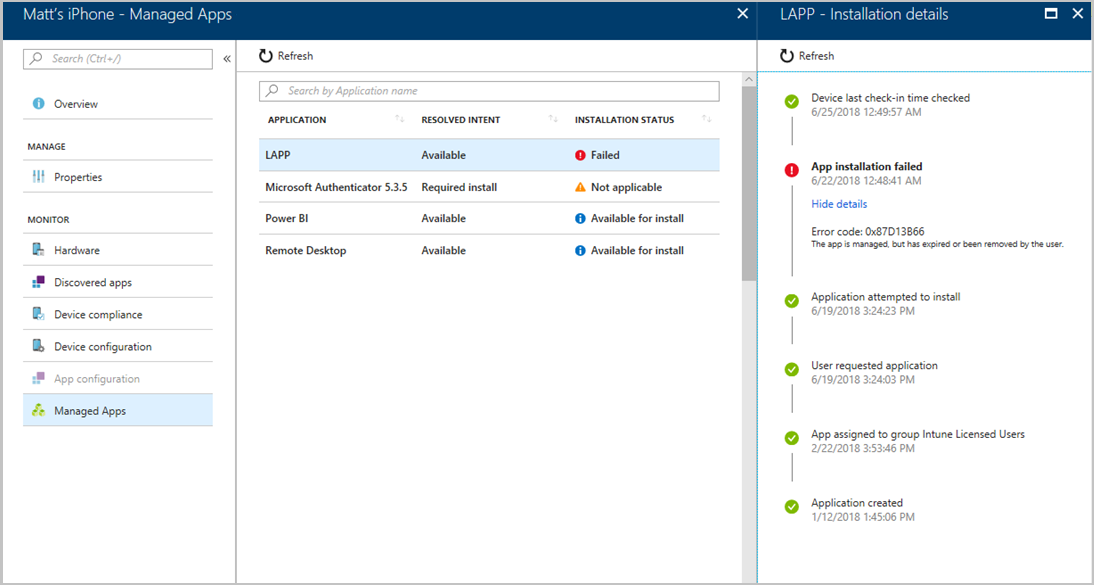
Note The same app could be assigned to multiple groups but with different intended actions (intents) for the app. For instance, a resolved intent for an app will show excluded if the app is excluded for a user during app assignment. For more information, see How conflicts between app intents are resolved.
If an installation failure occurs for a required app, either you or your help desk will be able to sync the device and retry the app install.
The app installation error details will indicate the problem. You can use these details to determine the best action to take to resolve the problem. For more information about troubleshooting app installation issues, see Android app installation errors and iOS app installation errors.
You can also access the Troubleshoot directly in your browser with this URL: https://aka.ms/intunetroubleshooting.
If you have app installation problems, consider the following actions:
App types that are supported on ARM64 devices include the following:
To better recognize ARM64 apps in the Company Portal, consider adding ARM64 to the name of your ARM64 apps.